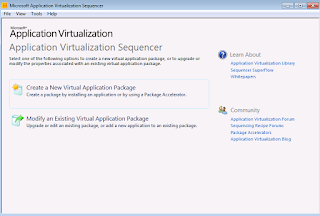Adobe Acrobat DC App-V & Windows 10 Issue - Resolved
Later have been seeing issues when removing earlier versions of Adobe Acrobat DC and installing newer version in windows 10 1703/1709 which has been explained very well in the below blog by Ryan Ververs-Bijkerk https://www.logitblog.com/app-v-application-was-unable-to-start-correctly-on-windows-10/ The solution was to restart the machine and try again earlier. Now this is fixed with the release of new updates for windows 10. 1703 fixed in 2018.10 - KB4462939 1709 fixed in 2018.10 - KB4462932 1803 fixed in 2018.10 - KB4462933 Thanks to Tim Mangan for sharing this update information.