Sequencing Google Chrome using App-V 5.1
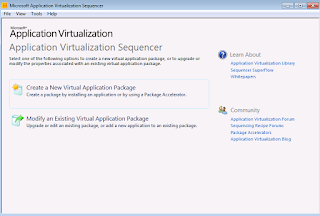
1) Launch the Microsoft Application Virtualization Sequencer from Start->Programs 2) Select the "Standard application" type in the Type of Application to be Virtualized 3) Select "Perform a custom installation" in the select installer screen Provide the virtual application name as Google Chrome and click next. 4) Before the application is installed, make sure that the below registy entries are placed to disable the updates. [HKEY_LOCAL_MACHINE\SOFTWARE\Policies\Google\Update] "UpdateDefault=dword:00000000 "AutoUpdateCheckPeriodMinutes"=dword:0000000 5) Start the installation during monitoring phase.Install the package using source "GoogleChromeStandaloneEnterprise.msi" After installation, perform the following steps. - Delete the services : Google Update service (gupdate, gupdatem) using the below command in CMD ; SC DELETE gupdate SC DELETE gupdatem - Remove the shortcut from desktop - Remove the folder Update from Program Files (x8...