Sequence Visio Viewer 2010 - App-V 5.1
You can download the source from the below link.
https://www.microsoft.com/en-in/download/details.aspx?id=21701
Before to sequencing the Visio Viewer 2010 application, take some sample drawings created using Visio 2010 that are supported by Visio viewer (files with a .vsd, .vss, .vst, .vdx, .vsx, or .vtx extensions) and place it in desktop or some temp location.
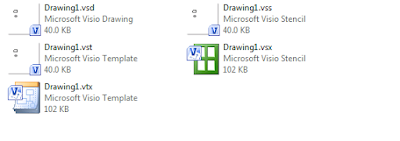
Now start the sequencing steps using App-V sequencer 5.1.
1. Select create a new virtual package.
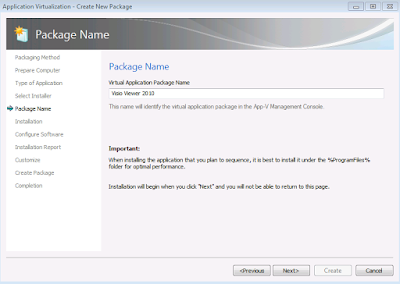
5. Install the Visio viewer 2010 application.
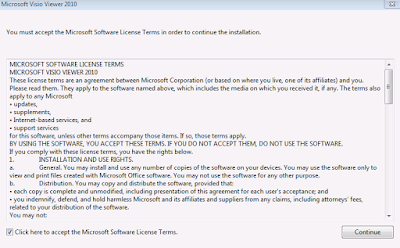
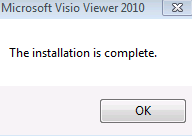
After Installation, click on any one of the extension(Earlier kept in desktop) which will open up Internet Explorer and show the diagram.
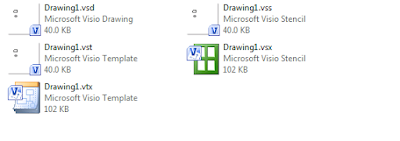
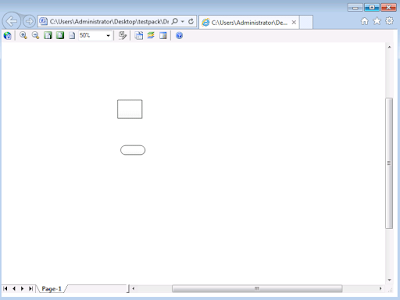
6. Click I am finished Installing and continue to modify using package editor.
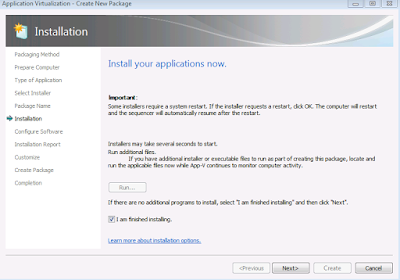
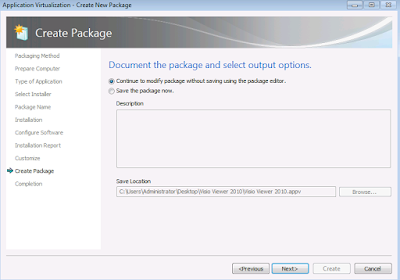
7. when you click on Virtual registry tab in package editor you can see the FTA extensions being captured in the registries.
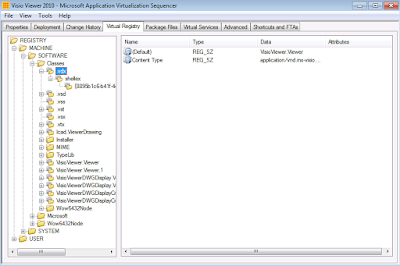
8. Remove the Launch Internet Explorer browser from Shortcut and FTA's tab.
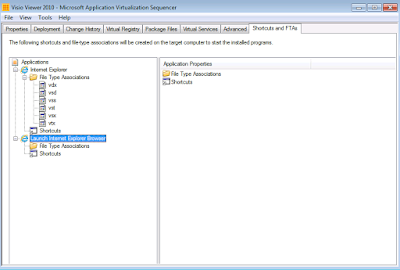
9. You can see the FTA's captured. (.vsd, .vss, .vst, .vdx, .vsx, or .vtx extensions)
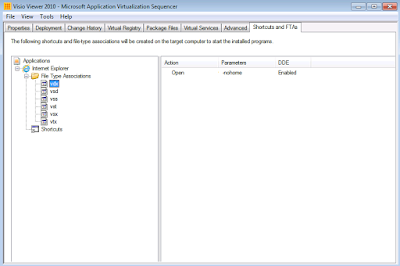
10. Save the package and in the test client machine publish the package (user or global) to test the functionality.Click on any of those extensions(files with a .vsd, .vss, .vst, .vdx, .vsx, or .vtx extensions) and see that it opens up in the Internet Explorer successfully.
11. After publishing, you can see that the files with .vsd, .vss, .vst, .vdx, .vsx, or .vtx extensions are changed to question mark as below.
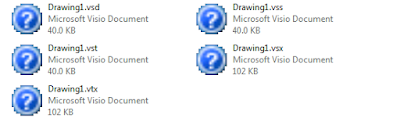
12. This is because there was no icon set for those FTA's in the sequencer. Open the package and edit the FTA's to change the Icon as desired.
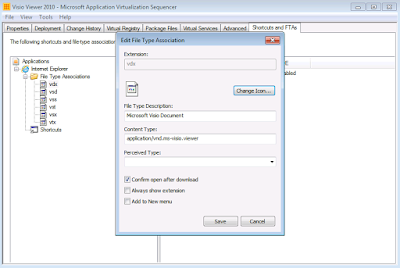
13. You can also use the Dynamic configuration files to edit the icon for those FTA's like below. Change the default icon tag to the location of the icon file.
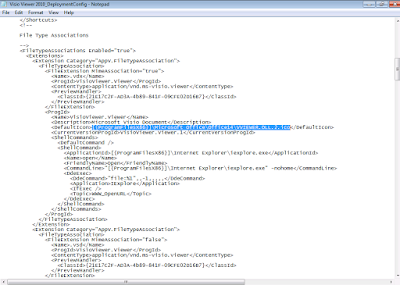
https://www.microsoft.com/en-in/download/details.aspx?id=21701
Before to sequencing the Visio Viewer 2010 application, take some sample drawings created using Visio 2010 that are supported by Visio viewer (files with a .vsd, .vss, .vst, .vdx, .vsx, or .vtx extensions) and place it in desktop or some temp location.
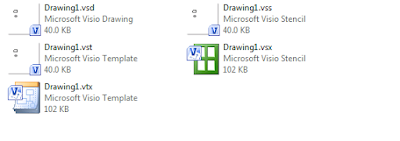
Now start the sequencing steps using App-V sequencer 5.1.
1. Select create a new virtual package.
2. Select create package.
3. Select standard package.
4. Select custom installation and enter the virtual package name.
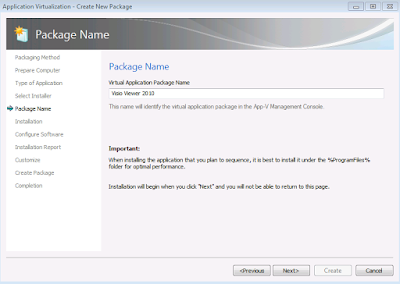
5. Install the Visio viewer 2010 application.
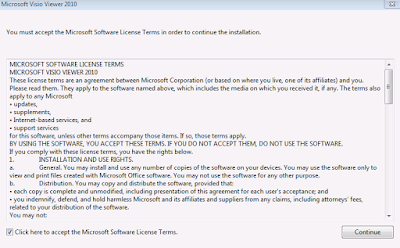
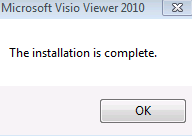
After Installation, click on any one of the extension(Earlier kept in desktop) which will open up Internet Explorer and show the diagram.
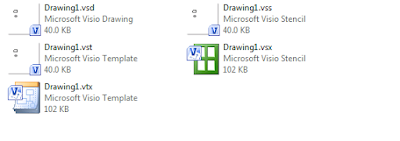
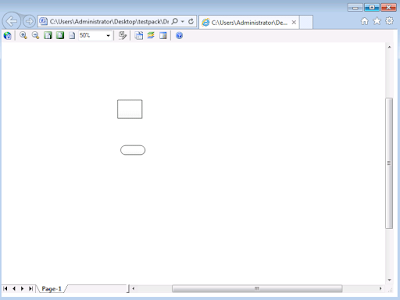
6. Click I am finished Installing and continue to modify using package editor.
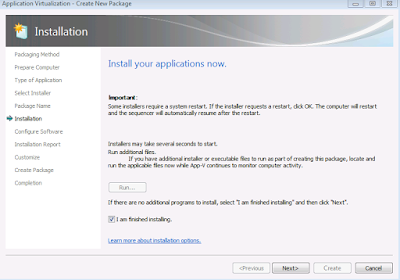
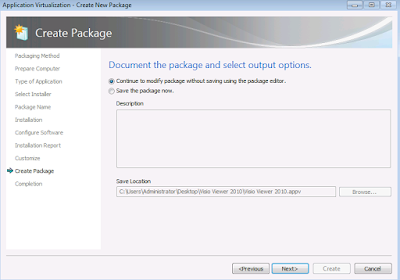
7. when you click on Virtual registry tab in package editor you can see the FTA extensions being captured in the registries.
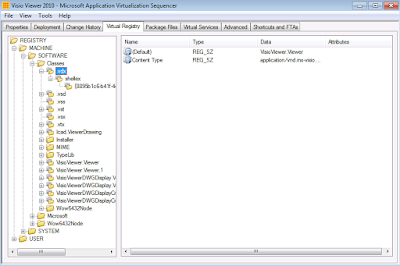
8. Remove the Launch Internet Explorer browser from Shortcut and FTA's tab.
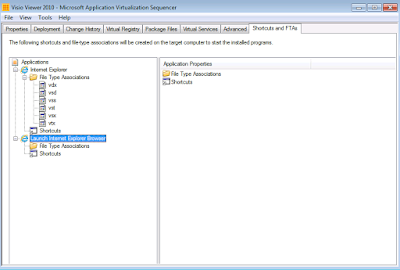
9. You can see the FTA's captured. (.vsd, .vss, .vst, .vdx, .vsx, or .vtx extensions)
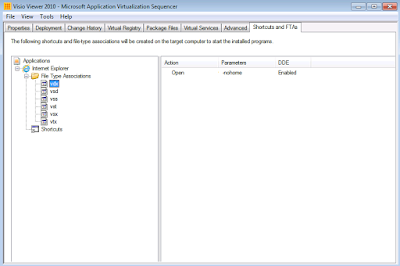
10. Save the package and in the test client machine publish the package (user or global) to test the functionality.Click on any of those extensions(files with a .vsd, .vss, .vst, .vdx, .vsx, or .vtx extensions) and see that it opens up in the Internet Explorer successfully.
11. After publishing, you can see that the files with .vsd, .vss, .vst, .vdx, .vsx, or .vtx extensions are changed to question mark as below.
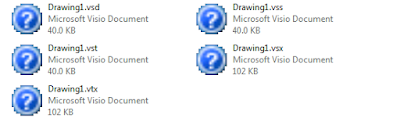
12. This is because there was no icon set for those FTA's in the sequencer. Open the package and edit the FTA's to change the Icon as desired.
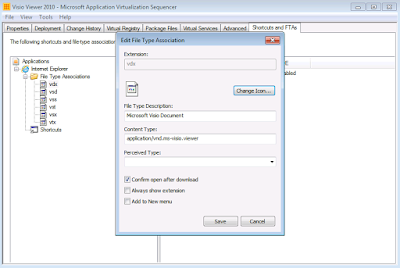
13. You can also use the Dynamic configuration files to edit the icon for those FTA's like below. Change the default icon tag to the location of the icon file.
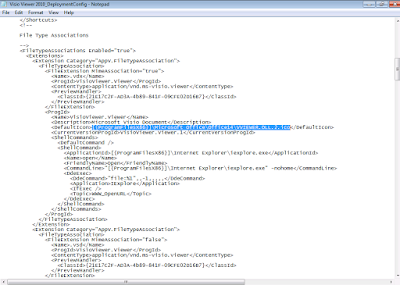






Comments
Post a Comment